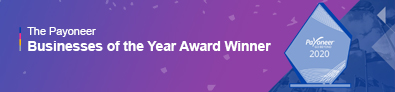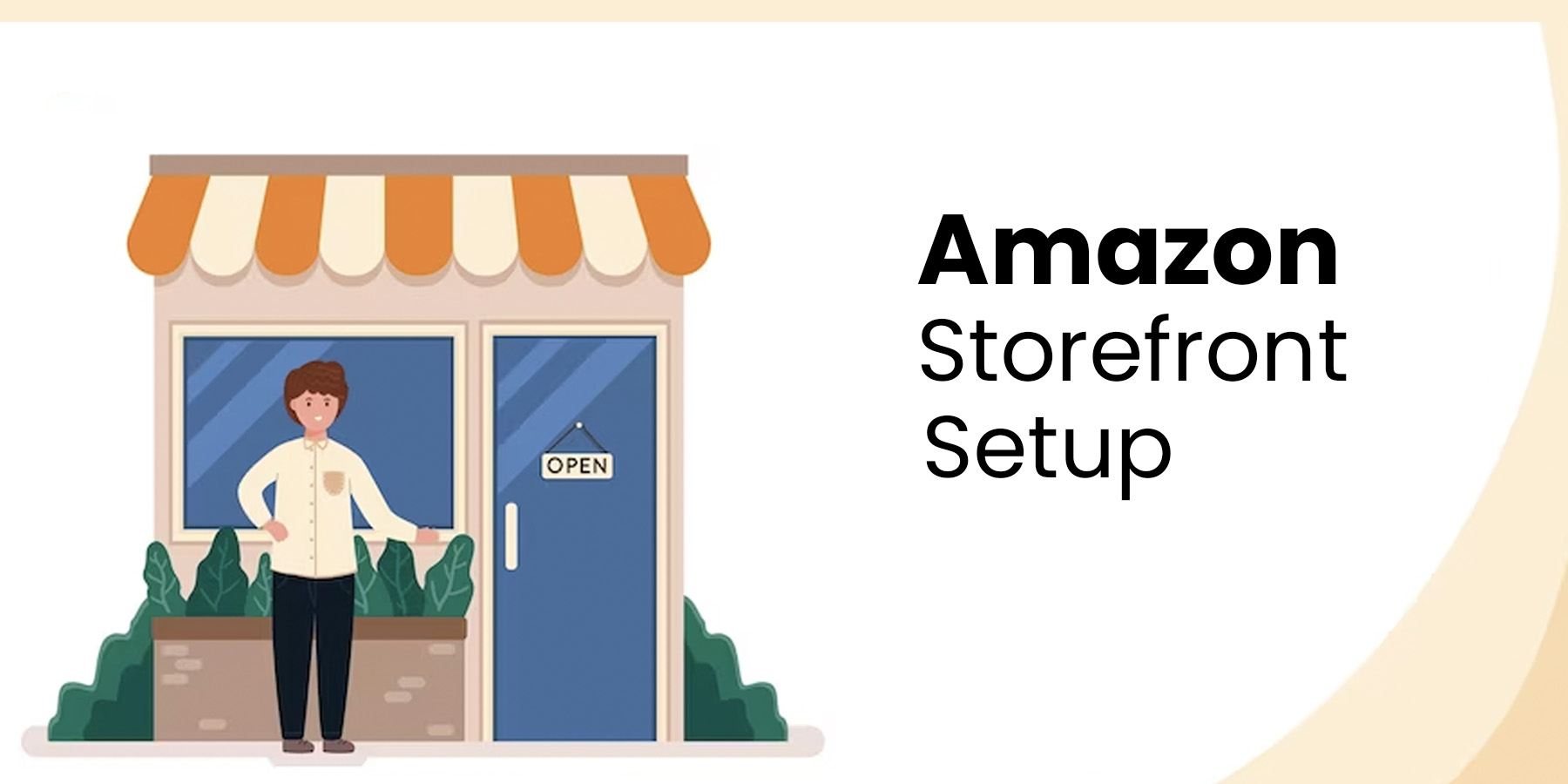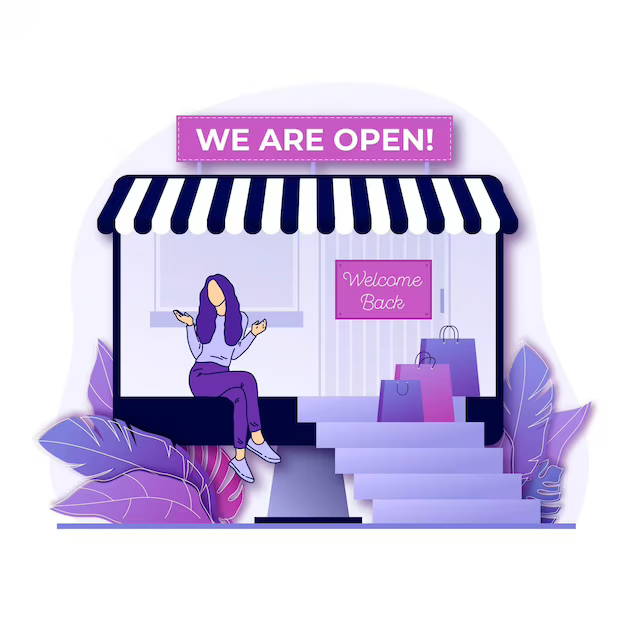Are you an aspiring Amazon seller looking to stand out in the crowded marketplace? Creating an Amazon storefront could be your solution. In this step-by-step tutorial, we'll walk you through building your Amazon storefront setup, enhancing your brand visibility, boosting sales, and increasing customer loyalty.
Table of Contents
Understanding Amazon Storefront
Creating Your Amazon Storefront: Step by Step
5. Add Subcategories and Products
7. Customize Your Store Sections
Understanding Amazon Storefront
Before we dive into the nitty-gritty of creating your Amazon storefront setup, let's understand what it is and why it matters. Amazon storefront setup is a powerful feature that allows you to set up a virtual store on Amazon.com. You'll even get your personalized storefront link for it. This link is invaluable for marketing activities outside of Amazon, as it redirects customers to your storefront setup, boosting customer loyalty and sales.
As a brand owner, you can design multiple pages within your Amazon storefront setup, showcasing your best-performing products and enhancing your brand messaging. It is important as customer loyalty results in recurring orders, a key factor in your success on Amazon.
You'll need a "brand registry" on Amazon to leverage this powerful tool. It ensures your brand is protected and provides access to features like A+ content.
Creating Your Amazon Storefront: Step by Step
Let's get started with the step-by-step guide on how to create your own Amazon storefront. It's easier than you might think!
1. Set up a Brand Registry
First, ensure that you're brand registered on Amazon. If not, you must apply for the Amazon Brand Registry program. Brand registry protects your brand on Amazon and enhances customer loyalty. Here's the information you'll need to provide when applying:
- Your brand name will be as it is registered with the United States Patent and Trademark Office.
- Brand serial number (USPTO registered).
- A list of countries manufacturing and distributing your products.
- Your brand's name image.
- Your product label image.
- Your product images.
2. Log In to Seller Central
Once the brand is registered, log in to your Seller Central account. After doing this, navigate to the "Stores" section. Here, you'll see a list of the brands that qualify for Amazon storefront setup. Choose your brand and click on "Create a Store."
3. Create Your Store
Amazon will guide you to the Store Builder page. Here, you'll start the process of Amazon storefront setup. Enter your brand's display name, excluding phrases like "shop now" or other unnecessary information. You'll also need to upload your brand logo, adhering to Amazon's recommended image size of 400x400 pixels.
4. Build Your Homepage
Your store's homepage is the first thing your customers will see. Spend time creating an engaging and informative homepage during Amazon storefront setup. Start by entering a meta description for your homepage. It appears in Google search results, so make it informative and attractive, with relevant keywords for SEO.
Next, select a template for your homepage. Amazon offers several options, such as "Marquee" for showcasing your brand story and best products or "Product Highlight" for focusing on your top-selling products. You can even start from scratch by selecting a blank template.
5. Add Subcategories and Products
You can create subcategories within your store to organize your products on your Amazon storefront setup. You'll add these subcategories as pages in your storefront. Each subcategory page requires a title, meta description, and template selection. Templates like "Product Highlight" or "Product Grid" showcase products within subcategories.
You can also add dropdown menus to further categorize products within subcategories. These dropdown menus help streamline the shopping experience for your customers.
6. Customize Your Header
The header image is a critical part of your Amazon storefront setup, as it's where you can prominently showcase your brand logo, image, or tagline. Ensure you follow Amazon's guidelines for banner image dimensions and quality. You can upload your banner image in the header section.
7. Customize Your Store Sections
Now comes the fun part—customizing your Amazon store sections. You can use various sections or tiles to display product images, images with text, shoppable images, text, videos, background videos, and more. Adding sections during Amazon storefront setup is simple; click "Add a new section" and choose the type of content you want to display.
For example, if you want to present multiple products, you can select "Product Grid" or "Gallery Tile." Select the section you wish to, and then add your products. Consider featuring your top-selling products to attract potential customers.
8. Review and Preview
Before submitting your Amazon online store setup for publishing, conduct a thorough review. Look for grammatical errors, spelling mistakes, branding or image inconsistencies, navigation issues, and content tiles. Ensure everything in your Amazon storefront setup is in order and presents your brand in the best light.
You can preview how your storefront will appear to customers by selecting "Preview" from the dropdown menu. Review both the desktop and mobile views to ensure a seamless shopping experience.
9. Submit for Publishing
Once satisfied with your Amazon storefront setup, submit it for publishing on Amazon. Amazon typically reviews your store within 24 hours. Once approved, your store will be accessible to customers, and you can start reaping the benefits of an enhanced brand presence on Amazon.
Conclusion
Amazon has made it incredibly easy to build a captivating store that enhances your brand visibility, boosts sales, and fosters customer loyalty. Don't hesitate to experiment with various video styles, images, and content to see what works best for your brand.
When seeking Amazon store setup services for success, look no further than Vserve Amazon Listing Services. Our expert team is here to guide you through the process and ensure your storefront shines on one of the world's largest e-commerce platforms. Don't hesitate to reach out; let's get your Amazon business off to a flying start today!
This blog is inspired by the video, ‘How to Make An Amazon Storefront? Build a Free Storefront With This Step-by-Step Tutorial’ by ‘Sellerapp.’